
How to Navigate the Learner Dashboard
We're excited to share this new learning experience with you! Check out the links below for some helpful tips on how to move around on this new platform. Thanks for choosing AAPACN for your learning and resource needs!
Can't find the answer you need? Contact us at 800.768.1880.
Technical Requirements
You must be using a browser other than Internet Explorer for the site to function properly. If you are using Internet Explorer, please switch to another browser such as Google Chrome, Mozilla Firefox, or Safari. If you do not have one of these browsers, click one of the following links to download and install:
Having trouble viewing things on the site? Try clearing your cache as a first step in troubleshooting.
Purchase Information
All products and courses can be purchased through AAPACN's online store. You can access this any time from the "Product and Course Catalog" drop-down menu on the left hand side of the page.
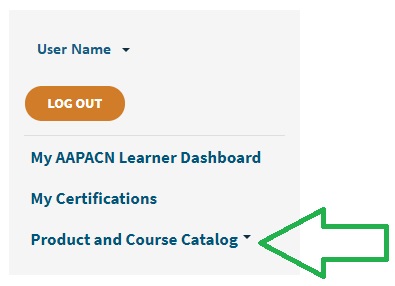
Choosing the "All Products" option will give you a comprehensive list of all products and courses offered.
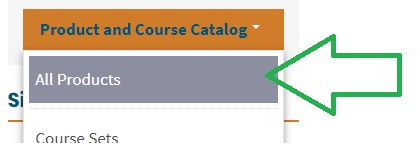
There are quick filter options available at the top of the page where you can quickly look for different product types, or sort results in different ways.
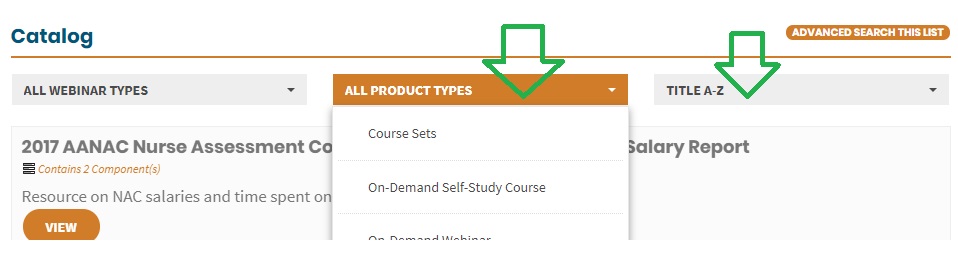
You can also click the "Advanced Search this List" button above the quick filters. You will have the same filter options as the quick search, along with the additional "Search by Keyword" option.
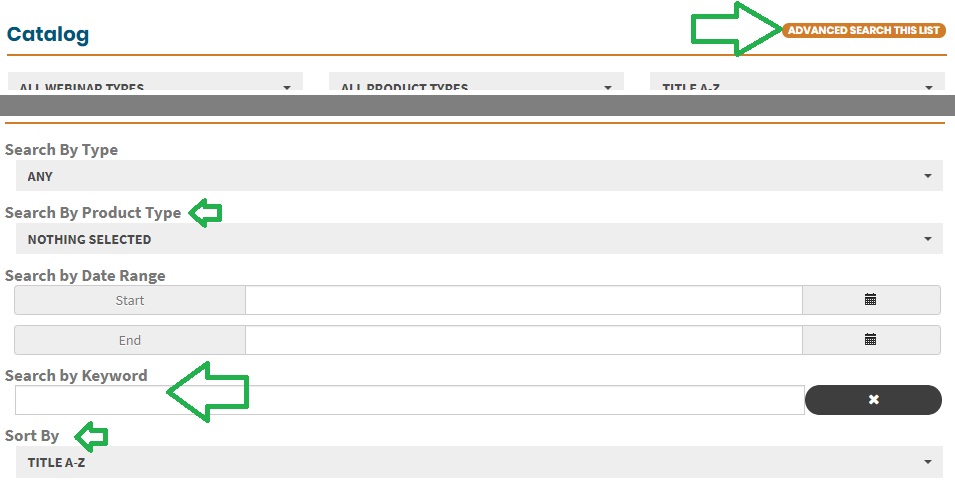
Other options in the "Product and Course Catalog" drop-down menu give you quick access to categories of similar products, making searching for a product or course a breeze!
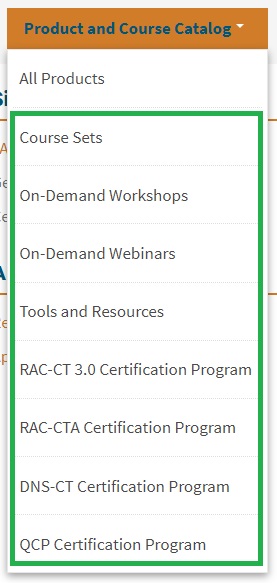
All products and courses can be purchased through AAPACN's online store. You can access this any time from the "Product and Course Catalog" drop-down menu on the left hand side of the page.
- All courses and products are delivered in an electronic format, directly through your Learner Dashboard.
- Save 5% immediately when you purchase course sets. Choose the "Course Sets" option from the catalog menu to view available programs.
- Individual courses are also available in the "All Products" area, or within the individual program options in the catalog menu.
You will need to login on AAPACN.org before completing your purchase.
The product or course will note the time that you purchased it and the expiration is set at one year from that time (or six months from that time for recertification purchases). So, it will expire the same time that you purchased the course, one year later (or six months later, for recertification purchases). The expiration date and time will be listed at the bottom of the product description on your main dashboard.
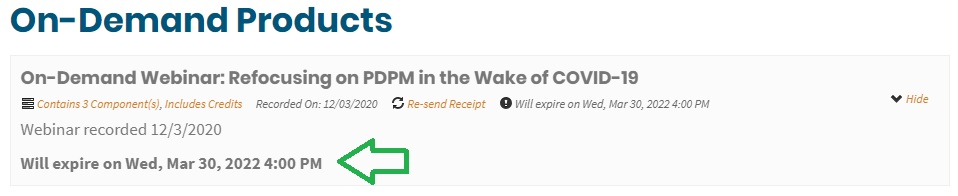
Product Data Disclaimer
Failure to complete all required product components before the product expiration date may result in permanent deletion of data pertaining to the product, including but not limited to product progress and exam results. Product expiration dates can be found on your learner dashboard.
AAPACN’s learning management system is designed to reset progress data when completion requirements are unmet, allowing learners to repurchase/restart educational content.
Participating in a Certification Program
Starting a certification program requires two actions from you: enrolling in the program to track your progress, and registering for the required courses within the program. Both steps must be completed in order for the system to automatically grant your certification once all requirements are met.
To enroll in a certification program:
- Choose My Certifications from the left-hand menu, or click the "Certifications" button at the top your Learner Dashboard
- Scroll to the bottom of the page to view the certifications listed in the Available area
- Click on the green "Enroll" button
- The screen will darken and a drop-down notice will appear, reminding you to register for the courses within the certification; click the orange "Enroll" button to confirm your enrollment
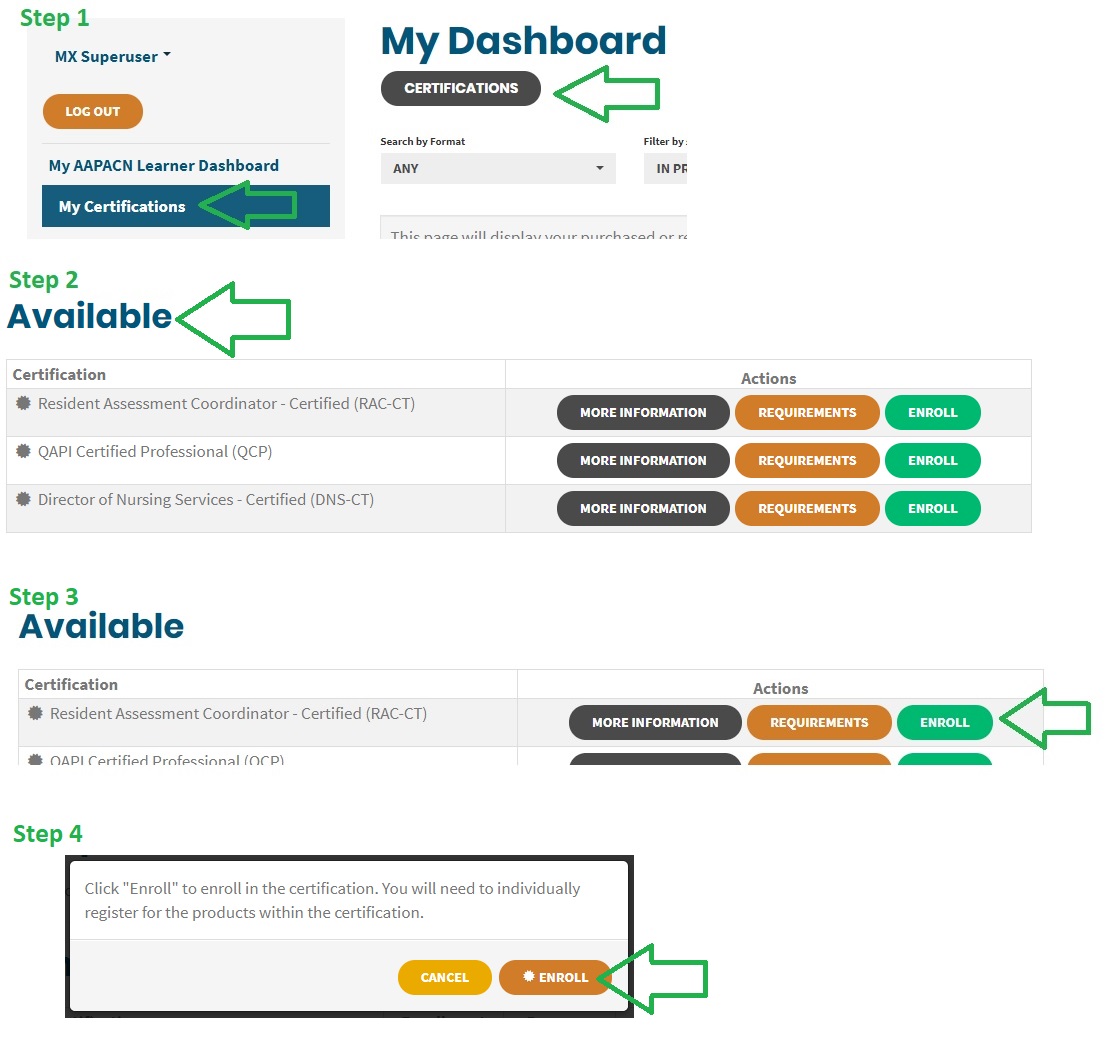
Once you are enrolled in the certification program, the certification will move to the In-Progress area. From there you can click the "Details" or "More Information" buttons to view information about the elements required for certification, register for the required courses, and follow your progress as you complete the certification exams.
To register for required courses in the program:
Click the "More Information" button within the My Certifications area, then choose a format option from the Registration Options tab.
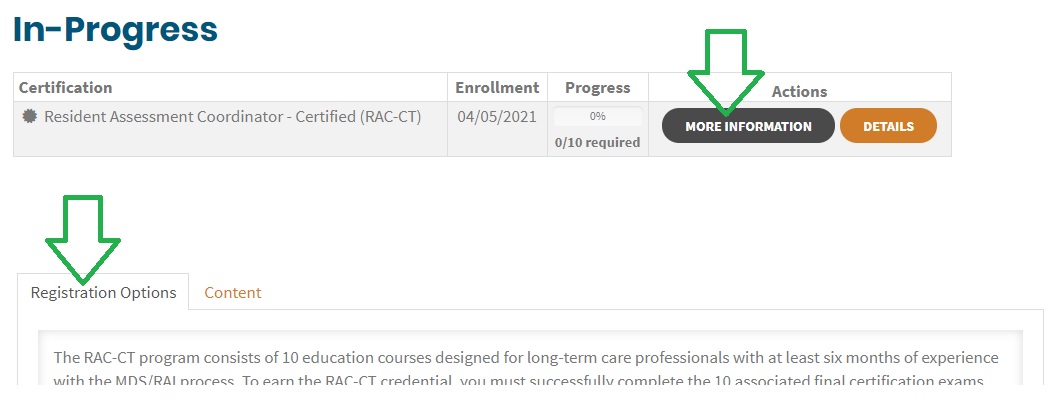
Or, choose the certification program from the Product and Course Catalog drop-down menu on the left hand side of the page to see all product and format options offered for that program.
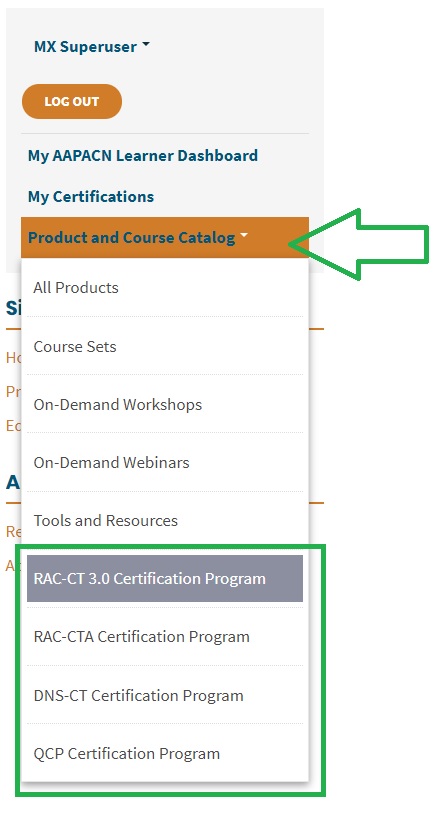
Enrollment is required for the Learner Dashboard to recognize and track the progress you've made toward earning an AAPACN certification.
To enroll in a certification program:- Choose My Certifications from the left-hand menu, or click the "Certifications" button at the top your Learner Dashboard
- Scroll to the bottom of the page to view the certifications listed in the Available area
- Click on the green "Enroll" button
- The screen will darken and a drop-down notice will appear, reminding you to register for the courses within the certification; click the orange "Enroll" button to confirm your enrollment
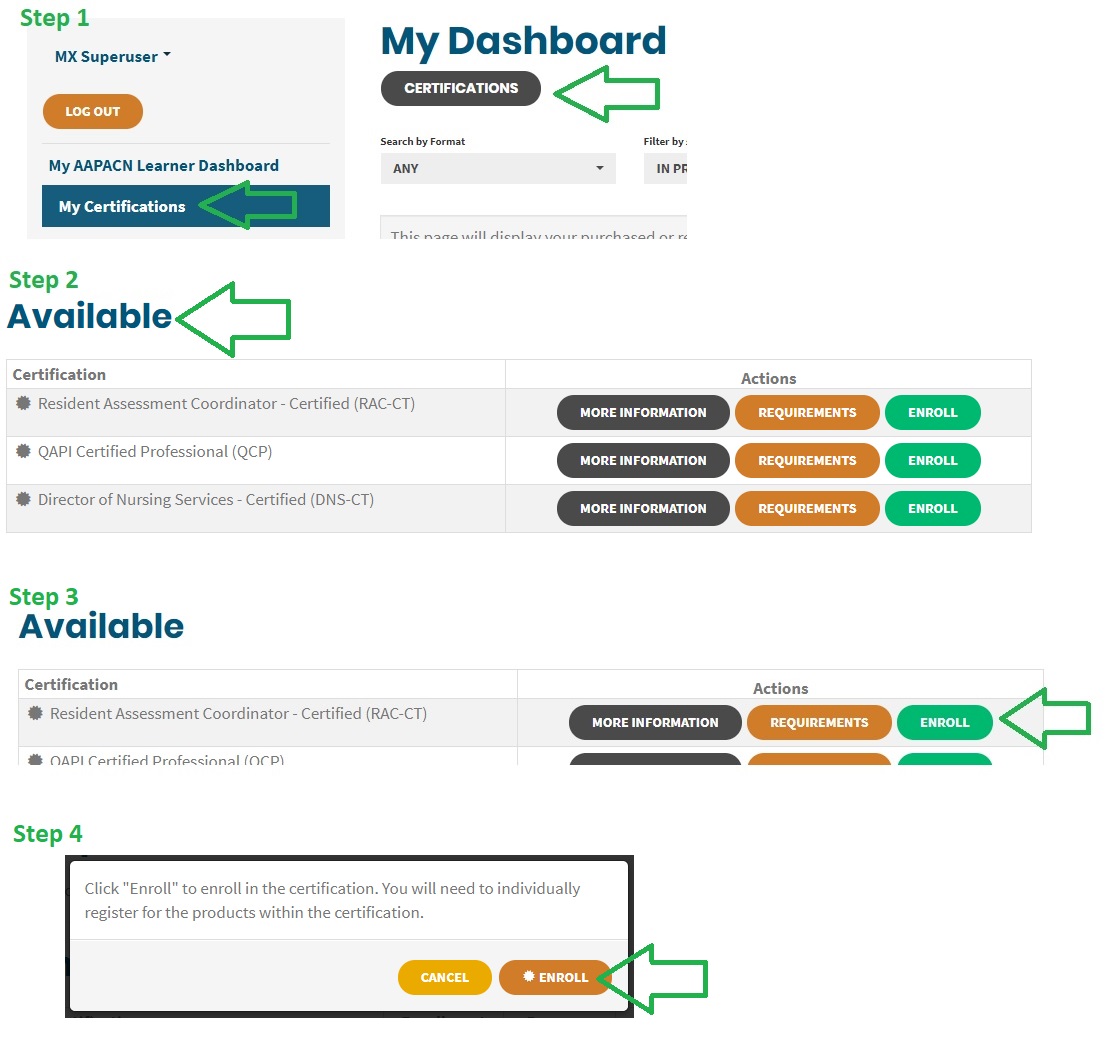
Once you are enrolled in the certification program, the certification will move to the In-Progress area. From there you can click the "Details" or "More Information" buttons to view information about the elements required for certification, register for the required courses, and follow your progress as you complete the certification exams.
"Enrolling" and "registering" may seem like similar actions, but they have a functional difference in your Learner Dashboard:
- Enrollment is required for the Learner Dashboard to recognize and track the progress you've made toward earning an AAPACN certification.
- Registration is required to purchase the program courses and put them in your Learner Dashboard.
Both steps must be completed in order for the system to recognize you are working toward earning a certification and automatically grant your certification once all requirements are met.
Locating Your Purchases
All of your purchases will be posted in your AAPACN Learner Dashboard.
Getting to the dashboard from AAPACN.org: Once you've logged into AAPACN.org, you have two ways to get to your Learner Dashboard:
Option 1:
- Click the My Account link at the top of the site.
- Choose the "My Learner Dashboard" link from the My Account menu.
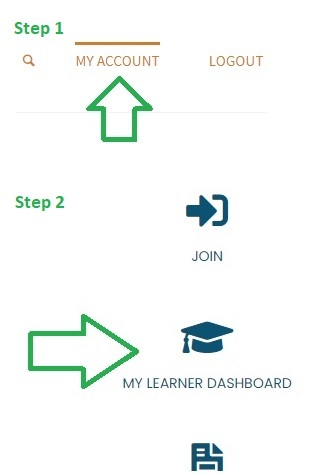
Option 2:
- Click the Education Center link at the top of the site.
- Choose the "Learner Dashboard" link from the Education Links area on the right-hand side of the page.
Getting to your main dashboard from other pages within the Learner Dashboard: If you're already in the Learner Dashboard, but have navigated to a different page (like the catalog or a you've opened a course), choose the "My AAPACN Learner Dashboard" option from the menu on the left-hand side at any time to return to your main view.
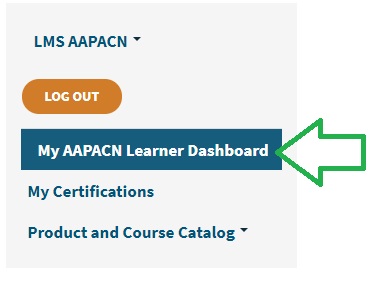
All of your online courses will be posted in your AAPACN Learner Dashboard. Once you have reached your Learner Dashboard, you can find your courses within the Packages area (if you purchased a course set or an individual course with an associated exam) or the On-Demand Products area. Click the title to launch the course.
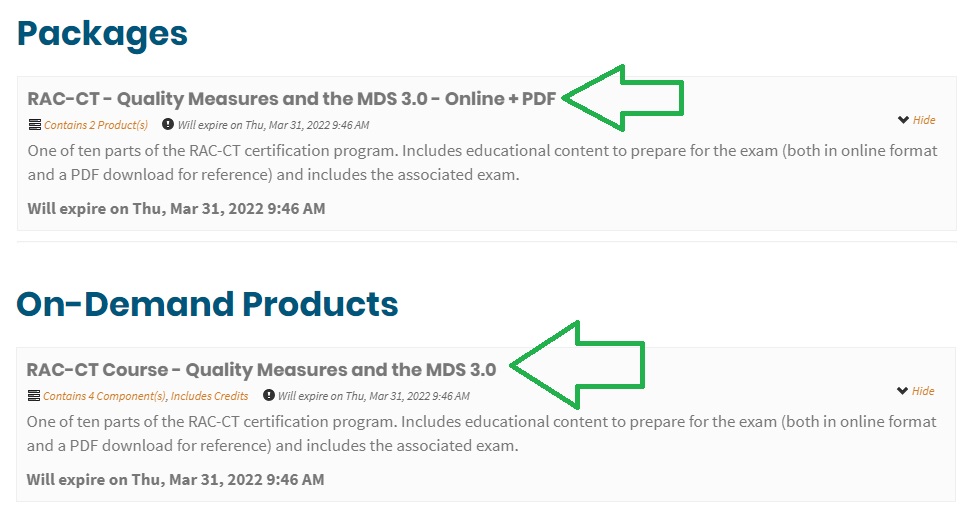
All exams are available in your AAPACN Learner Dashboard. You have two options to access them:
Option 1: Access your exams from the Packages on your Learner Dashboard:
- Select the individual course or course set from the Packages area
- Locate the exam within the package and click the "View" button to launch
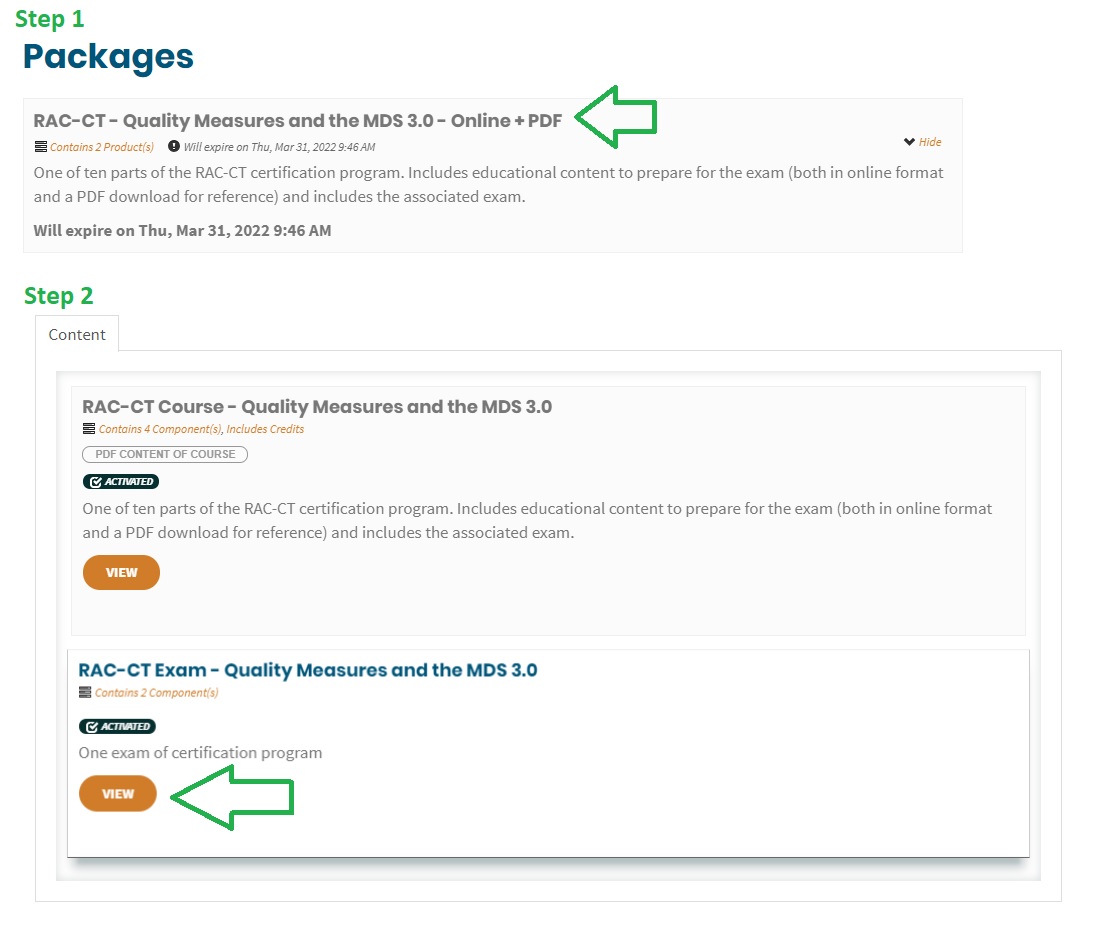
Option 2: Access your exams through the certification progress tracker:
- Choose My Certifications from the left-hand menu, or click the "Certifications" button at the top of your Learner Dashboard
- Make sure you're enrolled to earn the certification by clicking "Enroll"
- Click "Details" button to see all the exams required to earn your certification
- Click the "View" button next to the exam you want to open
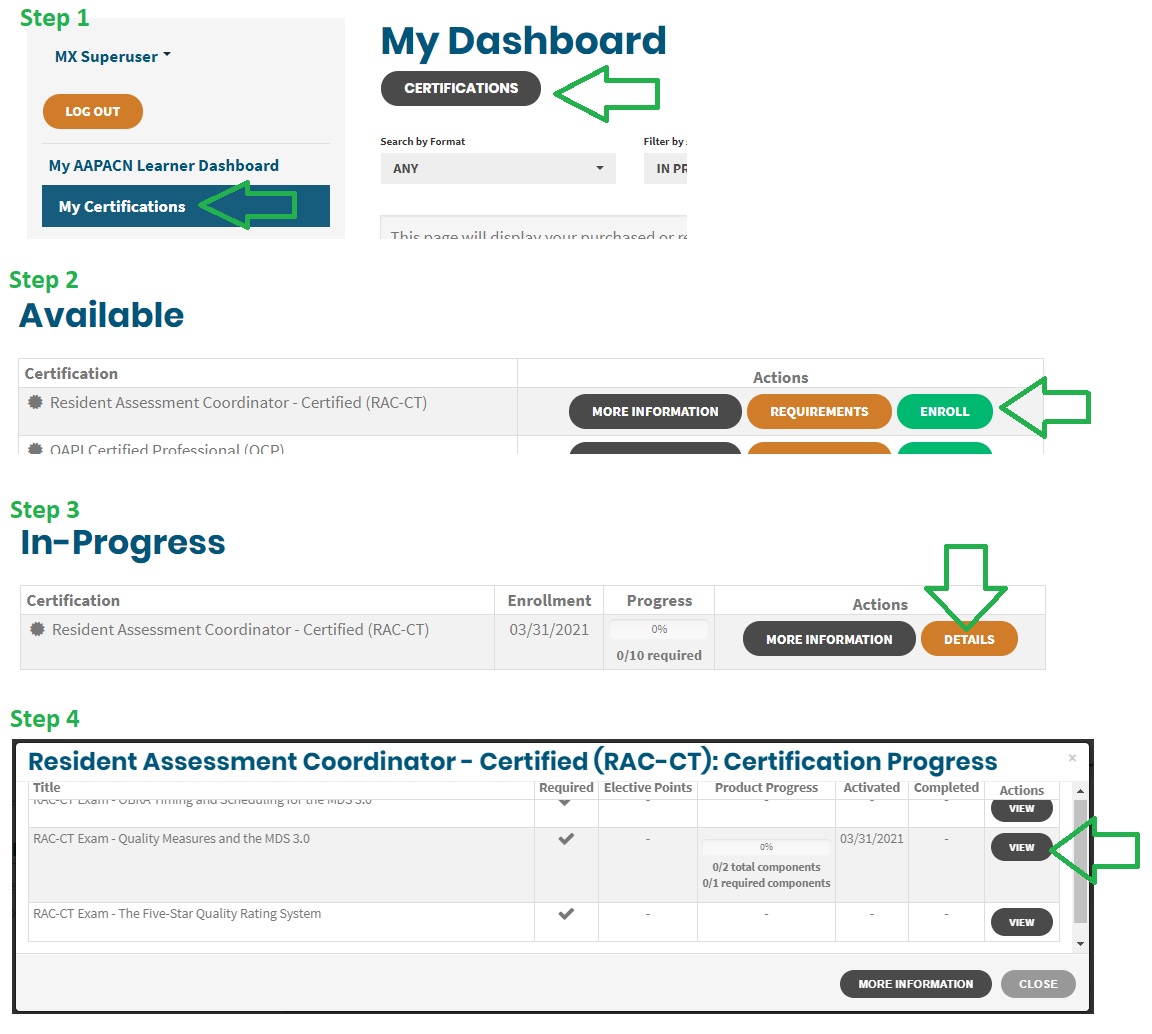
All of your tools, on-demand webinars, or on-demand workshops will be posted in your AAPACN Learner Dashboard. Once you have reached your Learner Dashboard, you can find your purchases within the On-Demand Products area or in the Packages area (if you purchased a multi-session on-demand workshop). Click the title to open the product.
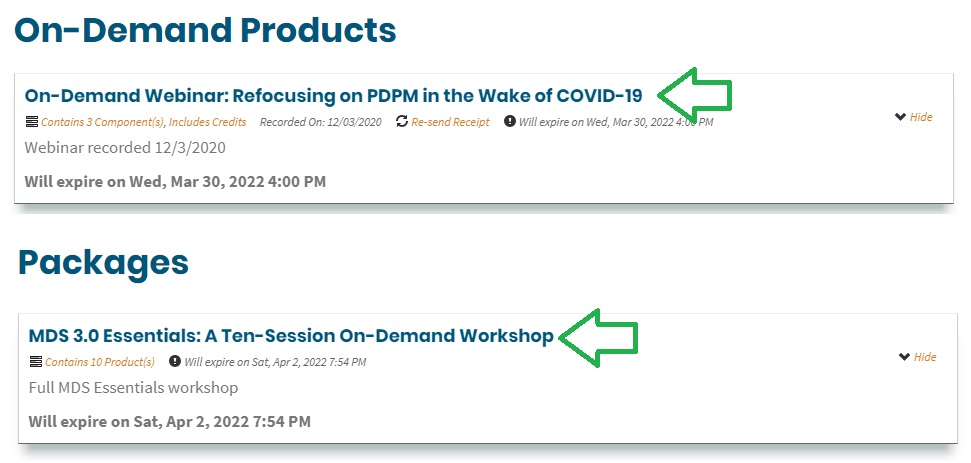
New Online Course Format
The new online course format uses a standard file format called SCORM. When accessing this course content, you will be directed to the SCORM Cloud, which is a training delivery platform that hosts eLearning content. To access this platform and the online content, you will need to have pop-ups enabled on your computer for this site. All of this is normal, and the SCORM cloud is a secure site that does not use your information outside tracking your course registrations and progress.
Important: You will need to enable pop-ups for this site for the course to launch successfully.
To launch the course:
- Click the "View Course" button
- The page will refresh, and you will see a message about the course opening in a new screen
- Action from you on this page is only required if you have not yet enabled pop-ups for this site
- A pop-up window will automatically open with the course content; click "next" to begin
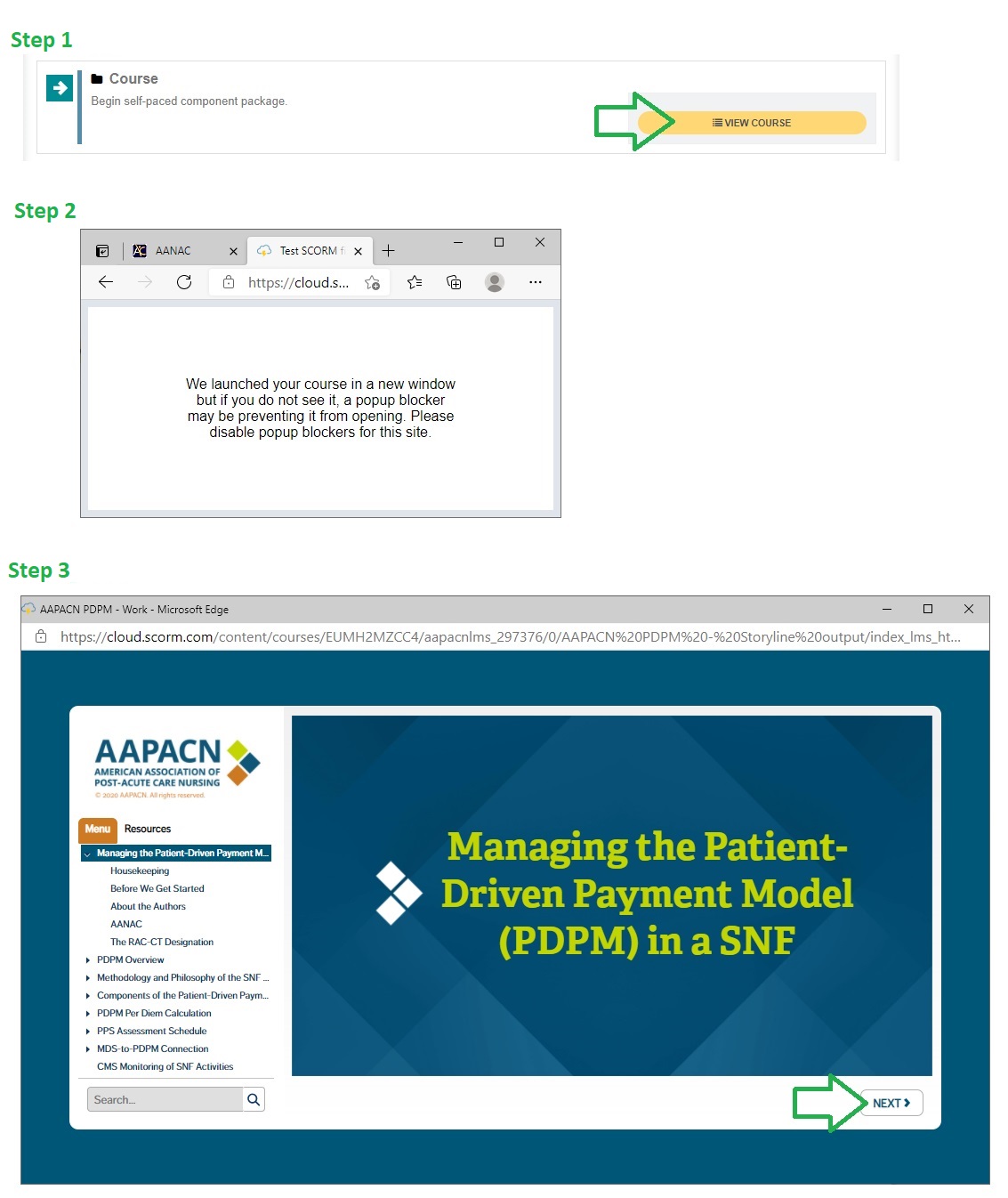
Printing Certificates
All continuing education (CEs) certificates for educational activities completed after April 1, 2021 will be available directly in the course within your Learner Dashboard. Each educational activity has different prerequisites to earn the certificate, but once those requirements are completed the certificate will be immediately available for you to view, print, or save.
If the requirements of completion have not been met, the CE certificate option will be greyed out. The button to print will say what required components are incomplete.

Completed components will have a green checkbox next to the title of the section.
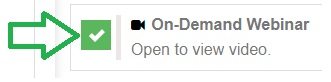
Once the required components have been completed:
- Click the "View/Print Your Certificate" button
- In the pop-up screen that opens, click the "Print This Page" button at the top of the page to send to a printer or print to a PDF to save electronically
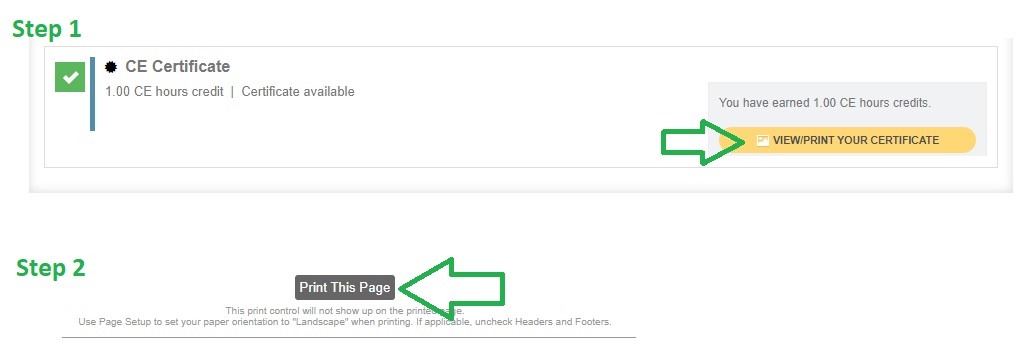
Your certificate will be ready for you on the My Certificates area of your Learner Dashboard once you have fulfilled all of the certification requirements. Please be sure to review all of your contact information in your AAPACN account record to ensure we have the most recent information on file for you and to verify how your name will appear on your certificate.
Follow the steps below to access and download your certificate:
- Click the "My Certifications" link in the left hand menu, or click the "Certifications" button at the top of your Learner Dashboard
- Click the "Print" button within the Earned certifications area
- In the pop-up screen that opens, click the "Print This Page" button at the top of the page to send to a printer or print to a PDF to save electronically
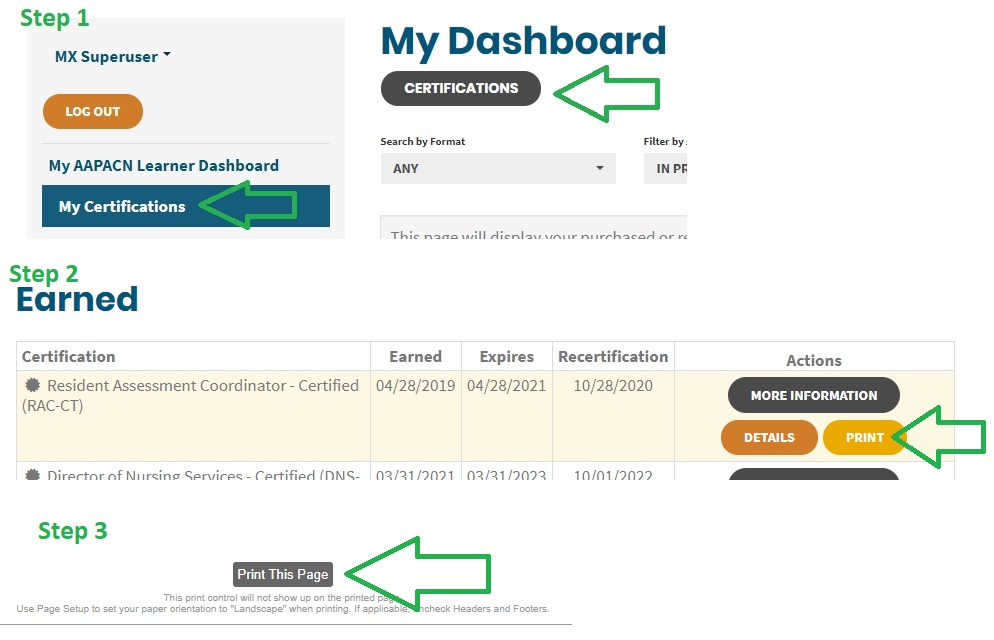
Locating Expiration Dates
The product or course will note the time that you purchased it and the expiration is set at one year from that time (or six months from that time for recertification purchases). So, it will expire the same time that you purchased the course, one year later (or six months later, for recertification purchases). The expiration date and time will be listed at the bottom of the product description on your main dashboard.
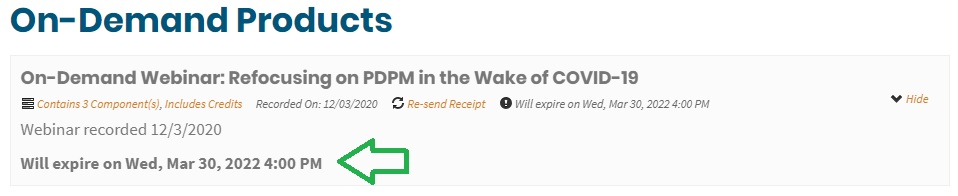
Product Data Disclaimer
Failure to complete all required product components before the product expiration date may result in permanent deletion of data pertaining to the product, including but not limited to product progress and exam results. Product expiration dates can be found on your learner dashboard.
AAPACN’s learning management system is designed to reset progress data when completion requirements are unmet, allowing learners to repurchase/restart educational content.
Your active certifications will appear in the Earned section of your Certifications dashboard. The "Earned" column is the beginning of your certification cycle, and is based on the date you first earned the certification. The "Expires" column is the expiration date of your certification; this is calculated two years (or four years for QCP) from the date you earned your credential.

Recertification courses or applications will not be available until six months before the certification expiration date. The date your recertification period opens is listed on your Certifications dashboard:
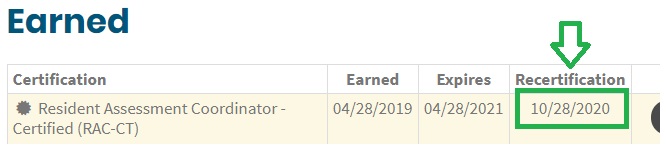
Recertification purchases of courses or applications expire after six months; you will lose access to them after that time. Purchasing a recertification course or application does not extend your certification expiration date. You must complete the recertification requirements before your expiration date in order to maintain your credential. If you allow your credential to lapse, you will be required to re-start the full program to regain your certification at a later date.
Certification Data Disclaimer
Failure to recertify before your certification expiration date may result in permanent deletion of all data pertaining to the certification, including but not limited to certification-related earnings, enrollments, course progress, and exam results. Your certification expiration date can be found on your learner dashboard.
AAPACN’s learning management system is designed to reset progress data when recertification requirements are unmet, allowing learners to restart the certification process. Note: If your certification is expired, re-enrolling in the certification will reset previous certification progress. Be sure to re-enroll before restarting the courses.
| Access Date | Quiz Result | Score | Actions |
|---|